I will show you tips on installing the device near the building or on the building.
Firmware Upgrade
The first thing you would want to do is to perform a local upgrade on the UAP Outdoor+. This will mean connecting the device to a computer or laptop. Download the latest firmware from the firmware downloads section and save to a location on your computer. Follow this link to download the firmware Link.
You should also download WINSCP and PUTTY if you don't already have it on your computer.
Now for this part its a bit technical so get someone with networking experience if you don't know how to do it. You need to make your computer with the IP address 192.168.1.2X because the default IP address of the UAP with 192.168.1.20 and you will need your computer to connect to it.
Once you are able to ping 192.168.1.20 from you computer then use WINSCP to upload the firmware to the \tmp folder. Login credentials is default at ubnt for both username and password. Rename the firmware to fwupdate and then close the connection.
Open your putty program and login with the default credentials.Type the following command in the bash prompt; syswrapper.sh upgarde.sh
The upgrade process will start and you might lose connection and this point.
Adoption
When you are done with the upgrade then connection your UAP to a Unifi Controller and click on the Adopt option. When for the adoption process to finish. You device will be ready to deploy. You can configure additional options such as the SSID on the controller itself.
Mounting
You can chose where you want to mount the UAP. The most preferred option is to mount it on a pole in the middle of the vicinity where you want your wireless signal to spread to. I have opted to mount my device next to my window which gives me a range up to 150m. This cuts pretty close to the recommended range of 183m.
Due to the nature of the antenna it gives a full 360 degree signal range which is why on a pole is a better option and not against the wall.
I do hope this gives you a general idea on how to properly install and setup. Your wireless signal may interfere with others so make sure the channel is set to automatic. And yes the options are in the unifi controller.


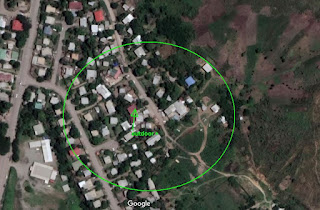
No comments:
Post a Comment